Connecting a Computer to the LED Pico via HDMI
Only computers that support video output via HDMI will work with the LED Pico.
1. You will need a Mini-HDMI to HDMI cable, you can find it at the LED Pico Accessories Page: http://www.aaxatech.com/products/hdmicable.html

2. Connect the smaller end of the cable to the LED Pico, and the larger end to your laptop or computer's HDMI port, as shown below:

3. Once connected, turn on the LED Pico and on the menu screen, select the option circled in red below:
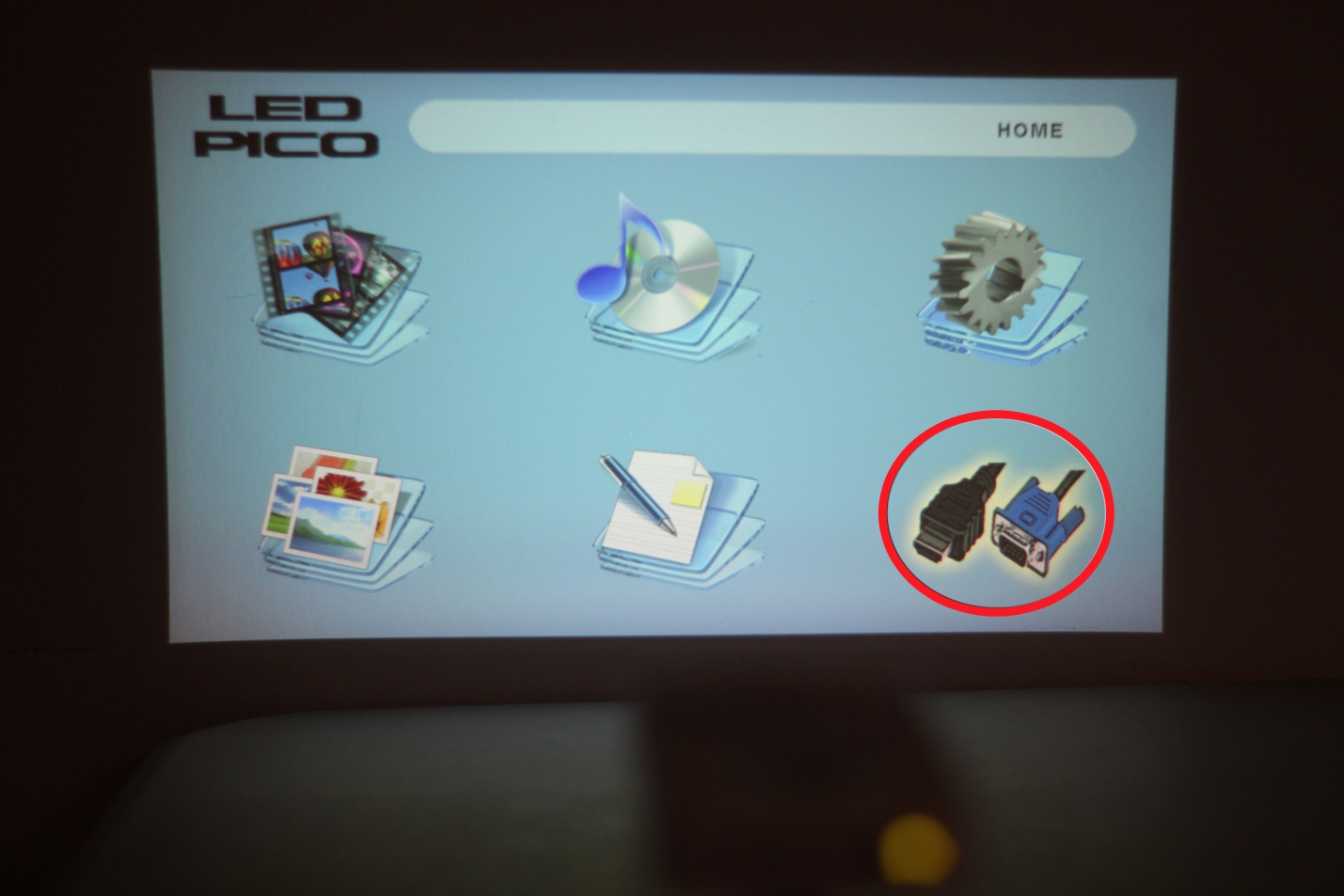
4. Then select the HDMI option (circled in red below):
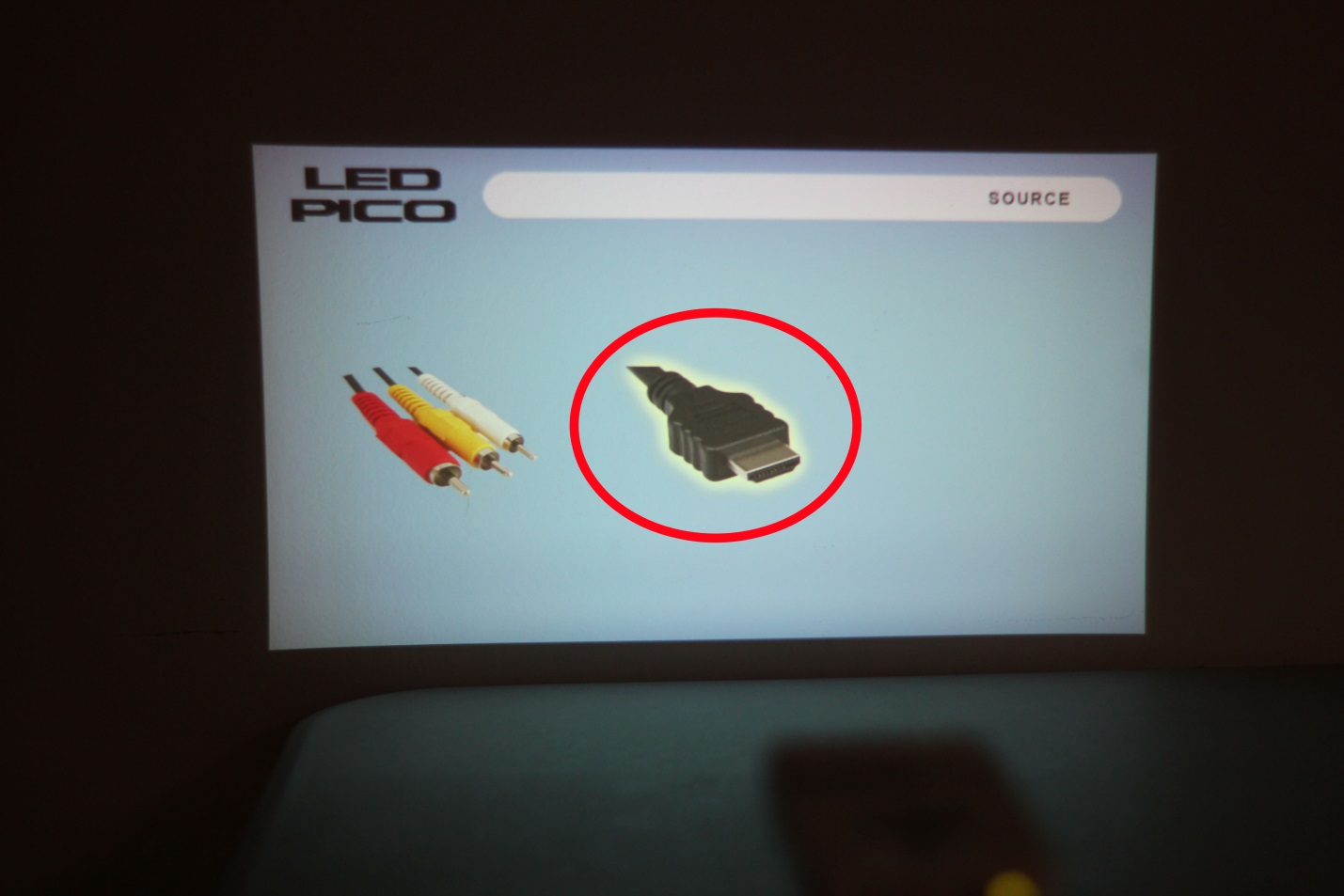
5. On your computer screen, it may have already connected through the HDMI, but you can adjust the setting to fit your needs. If you have Windows 7 or newer, press and hold down the Windows Key (the key with a Windows flag) and then while holding down that key, press "P". You can then set it the following ways:
1. Disconnect your projector
2. Mirror the computer screen with what's projecting
3. Make the projection an extension of your computer screen
4. Only operate your computer on the projected screen and nothing on your computer screen
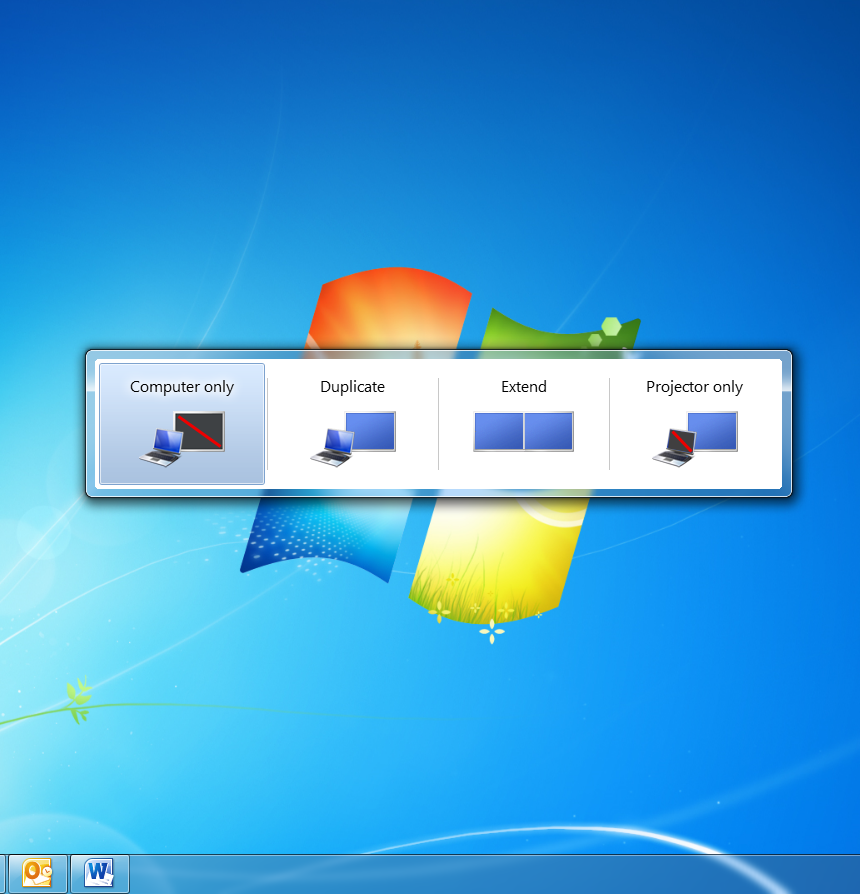
6. Your LED Pico is now a second screen to your computer!
